-
[JAVA] 그래픽 스윙 컴포넌트 그리기, paintCompnent()Languages/Java 2021. 5. 18. 17:53반응형
스윙의 그리기 기본 철학
모든 컴포넌트는 자신의 모양을 스스로 그린다.
컨테이너는 자신을 그린 후, 그 위에 자식들에게 그리기 지시
public void paintComponent(Graphics g)
스윙 컴포넌트가 자신의 모양을 그리는 메소드
JComponent의 메소드 : 모든 스윙 컴포넌트가 이 메소드를 가지고 있음
컴포넌트가 그려져야 하는 시점마다 호출
크기가 변경되거나, 위치가 변경되거나 컴포넌트가 가려졌던 것이 사라지는 등
Graphics 객체
java.awt.Graphics
컴포넌트 그리기에 필요한 도구를 제공하는 객체
색 지정, 도형 그리기, 클리핑, 이미지 그리기 등의 메소드 제공
사용자가 원하는 모양을 그리고자 할 때
paintComponent(Graphics g) 오버라이딩
class MyComponent extends JXXX { // JXXX는 기존의 스윙 컴포넌트 ... public void paintComponent(Graphics g) { // 오버라이딩 ... 필요한 코드 작성 .. } }그래픽 기반 GUI 프로그래밍
스윙 컴포넌트를 사용하지 않고
선, 원, 이미지 등을 직접 그려 GUI 화면을 구성하는 방식
장점
스윙 컴포넌트로 만들 수 없는 자유로운 GUI 가능
차트, 게임 등 자유로운 모양을 표현에 효과적
그래픽 그리기는 컴포넌트 그리기보다 빠르다
자바의 GUI 바탕 기술을 이해하는데 도움 개발자 자신만의 컴포넌트를 창작
Graphics
Graphics의 좌표 체계
Graphics의 기능
색상 선택하기
문자열 출력
도형 그리기
도형 칠하기
이미지 출력
클리핑
문자열 그리기
void drawString(String str, int x, int y)
(x,y) 영역에 str 문자열 그리기
현재 색과 현재 폰트로 출력
예제)
package project; import javax.swing.*; import java.awt.*; public class paintJPanelEx extends JFrame { private MyPanel panel = new MyPanel(); public paintJPanelEx() { setTitle("JPanel의 paintComponent() 예제"); setDefaultCloseOperation(JFrame.EXIT_ON_CLOSE); setContentPane(panel); setSize(250,220); setVisible(true); } class MyPanel extends JPanel { public void paintComponent(Graphics g) { super.paintComponent(g); g.setColor(Color.BLUE); g.drawRect(10,10,50,50); g.drawRect(50,50,50,50); g.setColor(Color.MAGENTA); g.drawRect(90,90,50,50); } } public static void main(String [] args) { new paintJPanelEx(); } }실행결과)
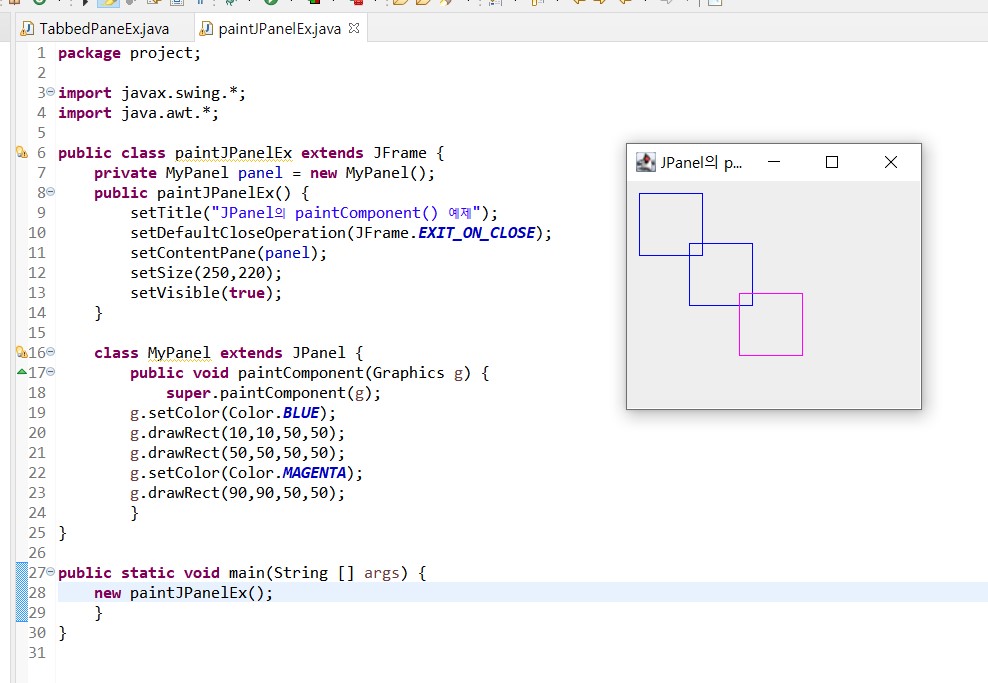
Color와 Font 클래스
Color
하나의 색을 표현하는 클래스
Red, Green, Blue 의 3 성분으로 구성
각 성분의 크기는 0-255(8비트)
생성자
Color(int r, int g, int b)
red(r), green(g), blue(b) 값, sRGB 색 생성
new Color(255, 0, 0) ; // 완전 빨강색
Color(int rgb)
rgb 정수 값은 총 32비트 중 하위 24 비트 만이 유효하고 0x00rrggbb로 표현
하위 8비트는 blue, 그 다음 상위 8 비트는 green, 그 다음 8 비트는 blue 성분
new Color(0x0000ff00); // 완전 초록
색을 사용하는 다른 방법
Color.BLUE 등의 static 상수 활용
Graphics g; g.setColor(new Color(255, 0, 0)); // 빨간색 g.setColor(new Color(0x0000ff00)); // 초록색 g.setColor(Color.YELLOW); // 노란색Font
폰트를 표현하는 클래스
생성자
Font(String fontFace, int style, int size)
fontFace는 "고딕체", "Arial" 등
style은 Font.BOLD, Font.ITALIC , Font.PLAIN 중 하나
size는 픽셀 단위의 크기
Graphics 객체에서 색상과 폰트 설정
void setColor(Color color)
칠할 색을 color로 지정
void setFont(Font font)
폰트를 font로 지정
Graphics g; Font f = new Font("Arial", Font.ITALIC, 30); g.setFont(f); g.setColor(Color.RED); g.drawString("How much", 30,30);도형그리기
선, 타원, 사각형, 둥근 모서리 사각형, 원호, 폐다각형
graphics 메소드
void drawLine(int x1, int y1, int x2, int y2) (x1 y1)에서 (x2 y2)까지 선을 그린다 void drawOval(int x, int y, int w, int h) (x, y)에서 w x h 크기의 사각형을 내접하는 타원을 그린다 void drawRect(int x, int y, int w, int h) (x, y)에서 w x h 크기의 사각형을 그린다 void drawRoundRect(int x, int y, int w, int h, int arcWidth, int arcHeight) (x, y)에서 w x h 크기의 사각형을 그리되, 4개의 모서리는 arcWidth와 arcHeight를 이용하여 원호를 그린다 arcWidth : 모서리 원의 수평 반지름 arcHeight : 모서리 원의 수직 반지름도형 칠하기
도형 칠하기
도형을 그리고 내부를 칠하는 기능
도형의 외곽선과 내부를 따로 칠하는 기능은 없다.
도형 칠하기를 위한 메소드
도형 그리기 메소드 명에서 draw 를 fill로 대치하면 된다. 인자는 동일
예) drawRect() -> fillRect(), drawArc() -> fillArc()
칠하기 메소드
void fillOval(int x1, int y1, int w, int h)
void fillRect(int x1, int y1, int w, int h)
void fillRoundRect(int x1, int y1, int w, int h, int arcWidth, int arcHeight)
void fillArc(int x, int y, int w, int h, int startAngle, int arcAngle)
void fillPolygon(int []x, int []y, int n
예제) 도형 칠하기
package project; import javax.swing.*; import java.awt.*; public class GraphicsFillEx extends JFrame { private MyPanel panel = new MyPanel(); public GraphicsFillEx() { setTitle("fillXXX 사용 예제"); setDefaultCloseOperation(JFrame.EXIT_ON_CLOSE); setContentPane(panel); setSize(100, 350); setVisible(true); } class MyPanel extends JPanel { public void paintComponent(Graphics g) { super.paintComponent(g); g.setColor(Color.RED); g.fillRect(10,10,50,50); g.setColor(Color.BLUE); g.fillOval(10,70,50,50); g.setColor(Color.GREEN); g.fillRoundRect(10,130,50,50,20,20); g.setColor(Color.MAGENTA); g.fillArc(10,190,50,50,0,270); g.setColor(Color.ORANGE); int [] x ={30,10,30,60}; int [] y ={250,275,300,275}; g.fillPolygon(x, y, 4); } } public static void main(String [] args) { new GraphicsFillEx(); } }실행결과)
 반응형
반응형'Languages > Java' 카테고리의 다른 글
[JAVA] 멀티태스킹(multi-tasking), 스레드, 타이머 예제 (0) 2021.05.18 [JAVA] 파일 다이얼로그, 탭팬 (0) 2021.05.18 [JAVA] 자바 고급 스윙 컴포넌트, JMenuBar, JToolBar, JToolTip, JDialog, JOptionPane , ex (0) 2021.05.10 [JAVA] 자바 JList<E>,JComboBox, JSlider, 슬라이더,JSlider와 Change 이벤트, 예제들 (0) 2021.05.10 [JAVA]자바 마우스리스너/어댑터 클래스/키 리스너/키 판별 방법 (0) 2021.05.10